Calibre
This guide will walk you through the process of connecting Panels to your Calibre instance.
📝 Step-by-Step Guide
1. Open Calibre
Launch the Calibre desktop application.
2. Start the Content Server
- Click the "Connect/share" button on the top toolbar.
- Choose "Start Content Server".
Once started, Calibre runs a web server locally, usually at:
http://127.0.0.1:8080 / http://localhost:8080
You can also access it via your local IP (e.g., http://192.168.1.137:8080) for devices on the same network.
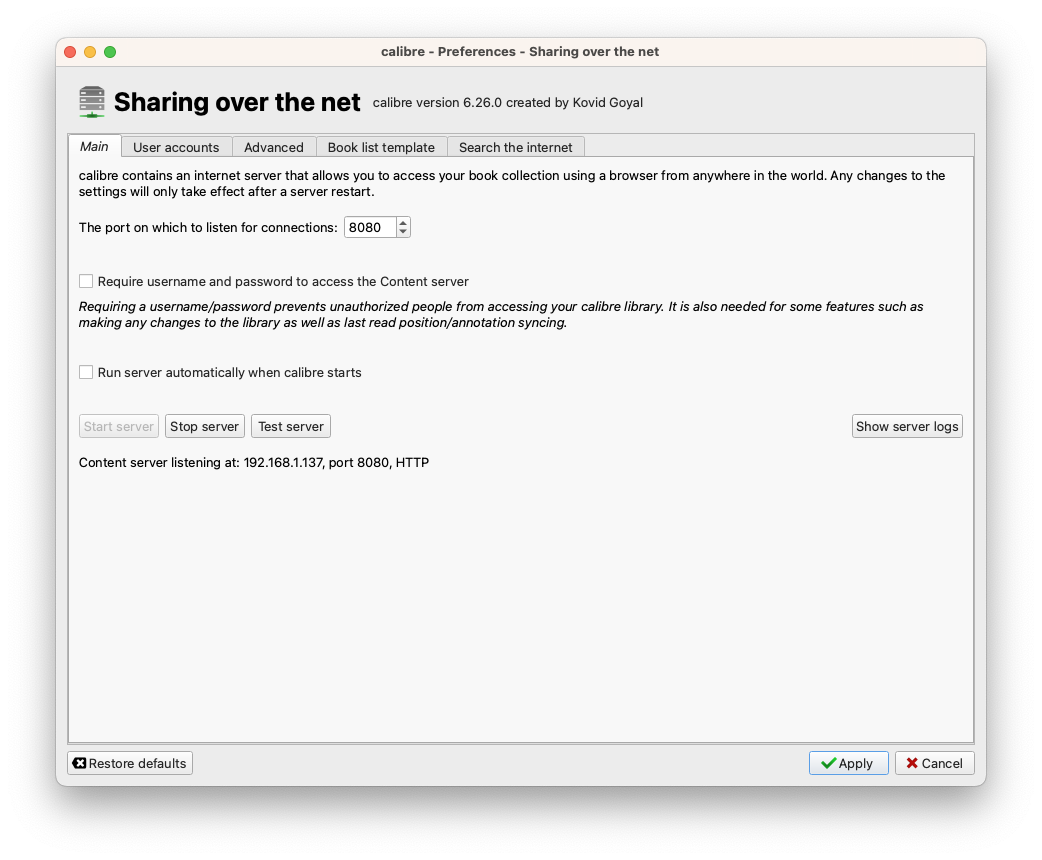
3. Enable OPDS
The OPDS feed is automatically enabled when the content server is running.
- To access the OPDS catalog:
http://<your-ip>:8080/opds
Example:
http://192.168.1.137:8080/opds
If you opend that URL on your web browser, you should see something like this:
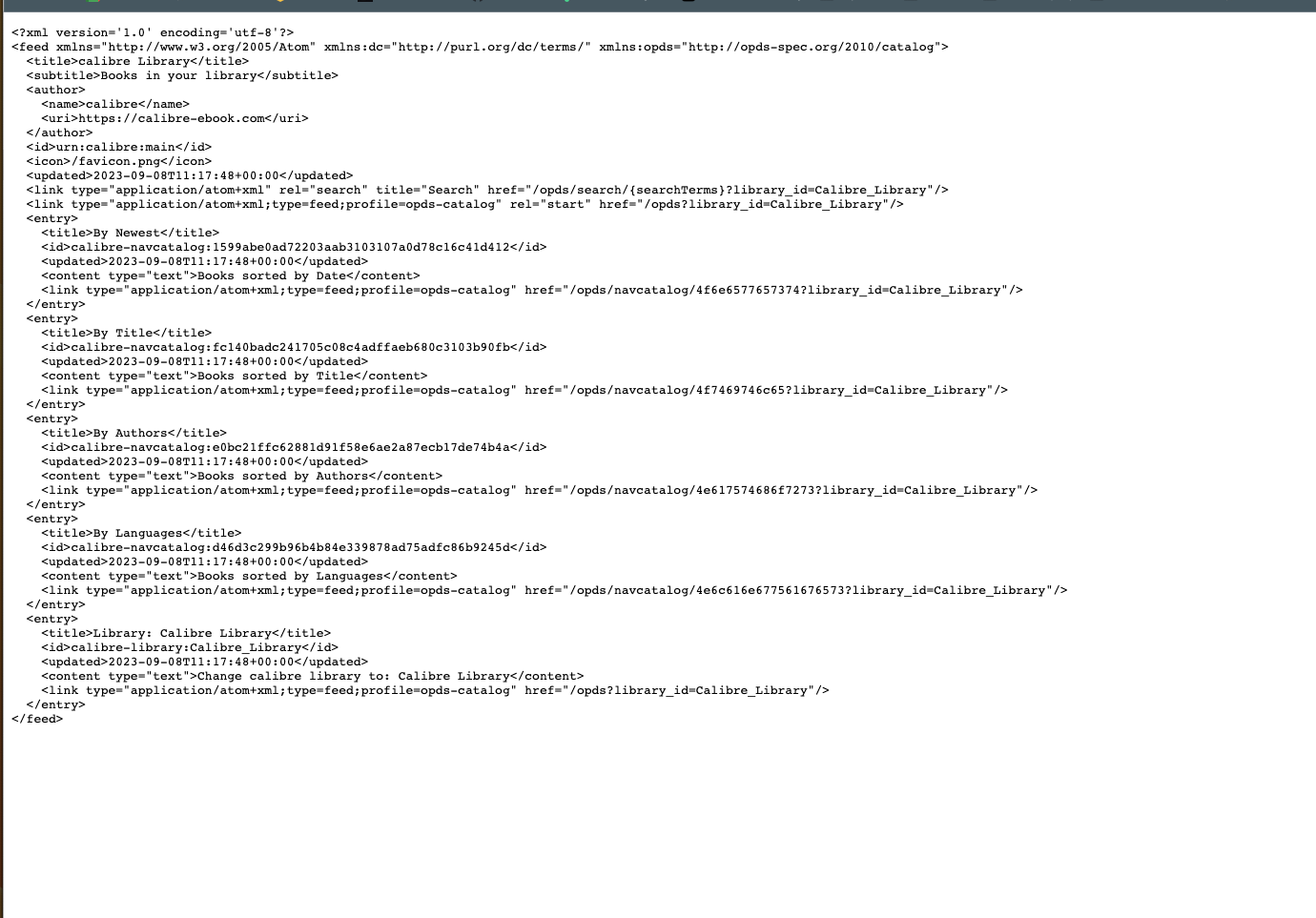
4. Set a Username and Password (Recommended)
For security, especially if exposing the server over the internet:
- Go to Preferences > Sharing over the net
- Check "Require username and password"
- Set your credentials
📱 Accessing OPDS from Panels
Add a new OPDS server and add your server details and credentials (if set)
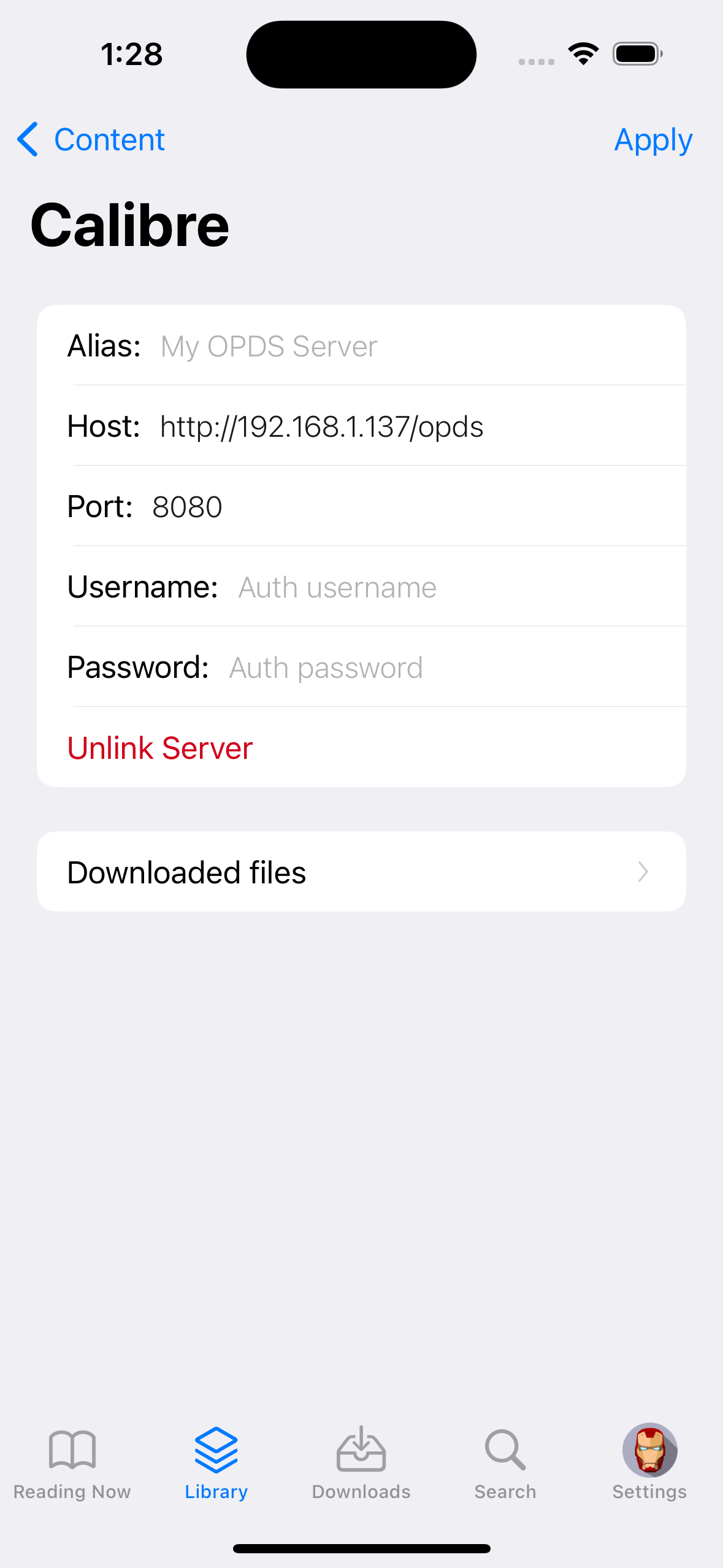
🔐 Exposing to the Internet (Optional)
If you want to access your Calibre OPDS server outside your local network:
- Set up port forwarding on your router (forward port 8080)
- Use dynamic DNS or a static IP
- Ensure you’ve set up authentication
⚠️ Be cautious when exposing your Calibre server to the internet—use strong passwords and consider additional security layers like a VPN or reverse proxy with HTTPS.
ℹ️ Check this guide for more information on how to expose your server using HTTPS.