Multiple libraries
A Panels library is just a folder (containing other folders and/or files). You can access your default folder using Files app, navigating to "On my iPhone/iPad" -> Panels (the folder has the Panels app icon on it).
Panels creates a default library when the app is installed. You will see the this library inside Panels referred to as "On my iPhone/iPad".
Adding more libraries
From within Panels app, you can add more libraries. Those libraries can be other folders located in your devices, can be other folders located in iCloud Drive, located in your own server or they can even be located in an external disk connected via cable.
To add a new library, simply go to the library tab, go back to Content, tap on the "..." icon and select add a new library. Locate the root folder and tap Open.
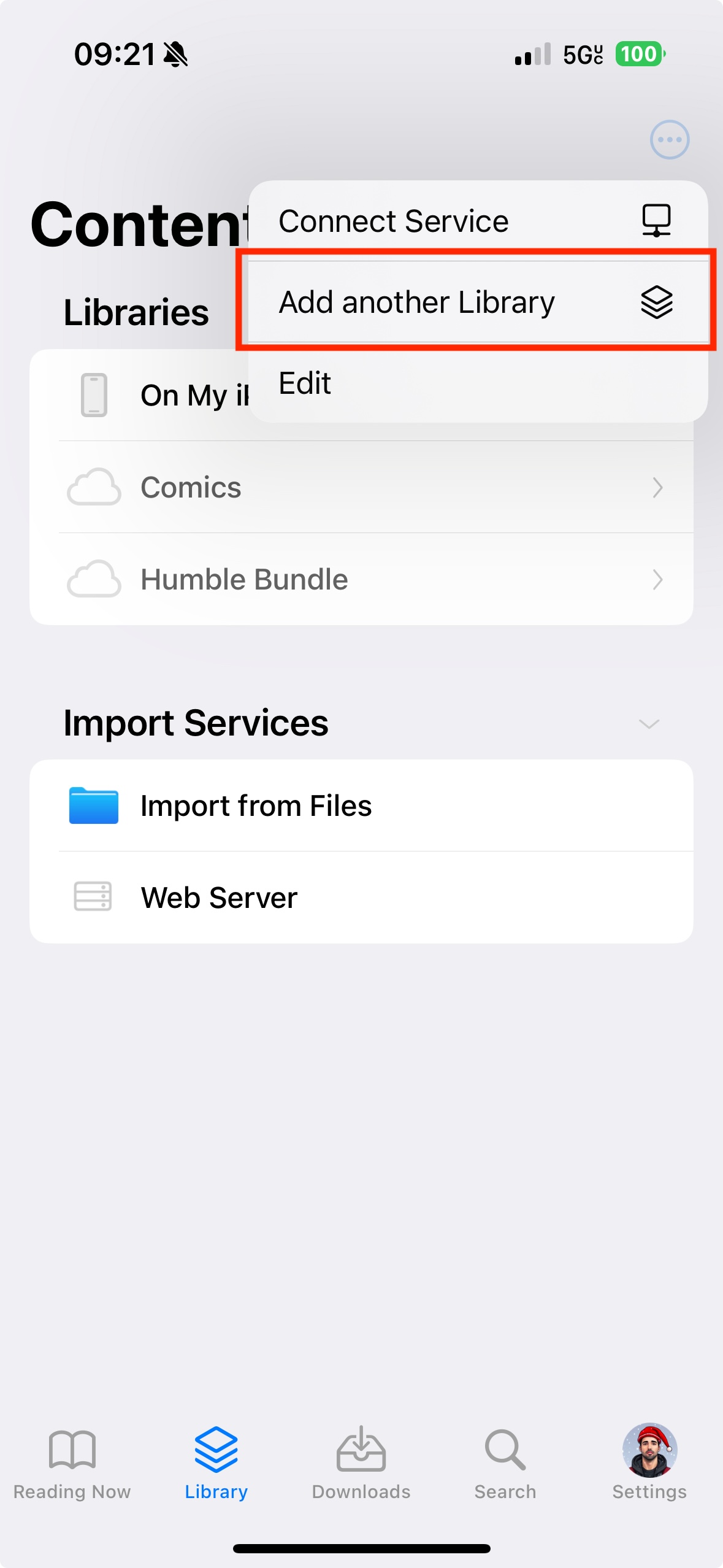
If you want to quickly configure or delete a library, simply swipe left from the list of libraries.